1. Check if the password is set to never expire for one user:
Get-MSOLUser -UserPrincipalName username | Select PasswordNeverExpires
2. Check if the password is set to never expire for all users:
Get-MSOLUser | Select UserPrincipalName, PasswordNeverExpires
3. Check if the password is set to never expire for a list of users:
create a txt file listing the required users, line by line with title “username”, and save it as c:\pwdexpire.txt, like this:
username
testuser1
testuser2
testuser3
then run:
Import-csv c:\pwdexpire.txt | for each { Get-MSOLUser -UserPrincipalName $_.username | Select PasswordNeverExpires }
4. Set password to never expire for one user:
Set-MsolUser -UserPrincipalName username -PasswordNeverExpires $true
5. Set password to never expire for all users:
Get-MSOLUser | Set-MsolUser -PasswordNeverExpires $true
6. Set password to never expire for a list of users:
like before create a txt list and run:
Import-csv c:\pwdexpire.txt | for each { Set-MsolUser -UserPrincipalName $_.username -PasswordNeverExpires $true }
7. to re-set the password to expire just replace the $true with $false (please note that is the organization’s password expiration period has passed then the user/users will be locked and you will need to reset their passwords)
source: http://www.e-apostolidis.gr/microsoft/manage-office-365-password-expiration/

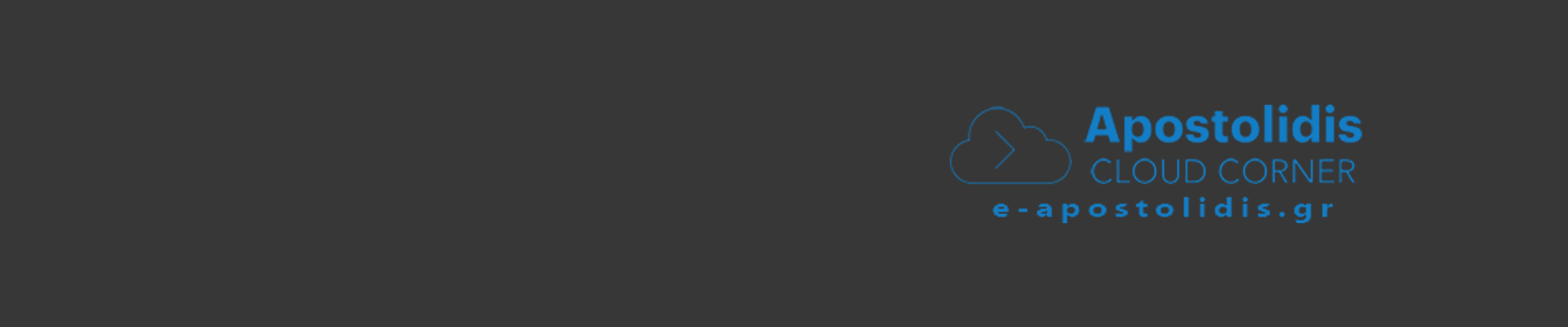
0 Comments
Recommended Comments
There are no comments to display.