The DirSync by default runs every three hours. And you will realized that there is no GUI way to change that. To change the sync interval we need to change a configuration file.
1. Go to the below directory on your DirSync Server:
C:\Program Files\WindowsAzureActiveDirectorySync
(there are two similar directories, one with spaces between the words and one without. We want the one without spaces)
Here we will find the main executable of the DirSync Scheduler, the “Microsoft.Online.DirSync.Scheduler.exe” and its assosiated Config file, the “”Microsoft.Online.DirSync.Scheduler.exe.Config”.
2. Open the “Microsoft.Online.DirSync.Scheduler.exe.Config” file using notepad
Find the line with key=”SyncTimeInterval”, the default is the below:
<add key=”SyncTimeInterval” value=”3:00:0″ />
The “value” is the frequency of the schedule. The default “3:00:0″ means 3 hours.
We can change the value to what best fits our organization’s needs and based to how often we make changes to Active Directory. To reduce it to one hour change it to:
<add key=”SyncTimeInterval” value=”1:00:0″ />
3. Once we finish changing the file, save and close it. Then go to the Services (services.msc) and restart the “Windows Azure Active Directory Sync Service” service, Service name: “MSOnlineSyncScheduler”.
Source: http://www.e-apostolidis.gr/microsoft/alter-the-office-365-dirsync-schedule/

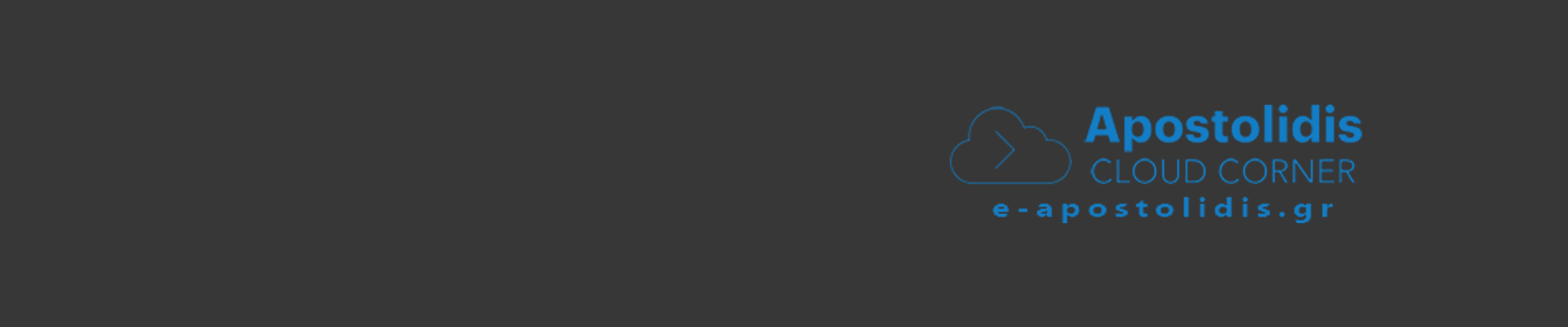
0 Comments
Recommended Comments
There are no comments to display.