Exchange 2010 | add local domain CA certificate
<p>First we need to create a certificate request</p>
<p>Open the Microsoft Exchange Management Console and navigate to Microsoft Exchange -> Server Configuration.</p>
<p>On the right panel press the “New Exchange Certificate”</p>
<p id="IcnajXr"><img class="alignnone size-full wp-image-1027 " src="http://www.e-apostolidis.gr/wp-content/uploads/2016/07/img_579b27be99f9e.png"alt="" /></p>
<p>The “New Exchange Certificate” wizard will start. Enter a friendly name, just a name to remember what this certificate is about.</p>
<p id="JDRaiCG"><img class="alignnone size-full wp-image-1028 " src="http://www.e-apostolidis.gr/wp-content/uploads/2016/07/img_579b27fdbb3cf.png"alt="" srcset="http://www.e-apostolidis.gr/wp-content/uploads/2016/07/img_579b27fdbb3cf.png 591w, http://www.e-apostolidis.gr/wp-content/uploads/2016/07/img_579b27fdbb3cf-300x130.png 300w" sizes="(max-width: 591px) 100vw, 591px" /></p>
<p>no need to check the wildcard option</p>
<p id="EtdTZXg"><img class="alignnone size-full wp-image-1029 " src="http://www.e-apostolidis.gr/wp-content/uploads/2016/07/img_579b2865f2737.png"alt="" srcset="http://www.e-apostolidis.gr/wp-content/uploads/2016/07/img_579b2865f2737.png 582w, http://www.e-apostolidis.gr/wp-content/uploads/2016/07/img_579b2865f2737-300x123.png 300w" sizes="(max-width: 582px) 100vw, 582px" /></p>
<p>At the next page select the services that you want, in most cases select all “Client Access Server”,</p>
<p id="ZkhorfF"><img class="alignnone size-full wp-image-1031 " src="http://www.e-apostolidis.gr/wp-content/uploads/2016/07/img_579b28e1b354b.png"alt="" srcset="http://www.e-apostolidis.gr/wp-content/uploads/2016/07/img_579b28e1b354b.png 592w, http://www.e-apostolidis.gr/wp-content/uploads/2016/07/img_579b28e1b354b-300x259.png 300w" sizes="(max-width: 592px) 100vw, 592px" /></p>
<p>Next add all the alternative names that you want to include to the certificate</p>
<p id="YlDGuRt"><img class="alignnone size-full wp-image-1032 " src="http://www.e-apostolidis.gr/wp-content/uploads/2016/07/img_579b2937afb28.png"alt="" srcset="http://www.e-apostolidis.gr/wp-content/uploads/2016/07/img_579b2937afb28.png 588w, http://www.e-apostolidis.gr/wp-content/uploads/2016/07/img_579b2937afb28-300x179.png 300w" sizes="(max-width: 588px) 100vw, 588px" /></p>
<p>fill the Organization form and select the save path</p>
<p id="fQORogU"><img class="alignnone size-full wp-image-1033 " src="http://www.e-apostolidis.gr/wp-content/uploads/2016/07/img_579b29920a85a.png"alt="" srcset="http://www.e-apostolidis.gr/wp-content/uploads/2016/07/img_579b29920a85a.png 585w, http://www.e-apostolidis.gr/wp-content/uploads/2016/07/img_579b29920a85a-300x242.png 300w" sizes="(max-width: 585px) 100vw, 585px" /></p>
<p>finally press “new” to create the certificate request</p>
<p id="utNSVvF"><img class="alignnone size-full wp-image-1034 " src="http://www.e-apostolidis.gr/wp-content/uploads/2016/07/img_579b29c869221.png"alt="" srcset="http://www.e-apostolidis.gr/wp-content/uploads/2016/07/img_579b29c869221.png 589w, http://www.e-apostolidis.gr/wp-content/uploads/2016/07/img_579b29c869221-300x256.png 300w" sizes="(max-width: 589px) 100vw, 589px" /></p>
<p>after this at the Exchange Certificates windows of the Exchange Management Console you will see a new item that will say “Pending request”.</p>
<p>Open the exported file with notepad and save it as “ASCII” encoding (the original is Unicode)</p>
<p id="SZuTWJF"><img class="alignnone size-full wp-image-1035 " src="http://www.e-apostolidis.gr/wp-content/uploads/2016/07/img_579b2b03bfcb1.png"alt="" srcset="http://www.e-apostolidis.gr/wp-content/uploads/2016/07/img_579b2b03bfcb1.png 319w, http://www.e-apostolidis.gr/wp-content/uploads/2016/07/img_579b2b03bfcb1-300x119.png 300w" sizes="(max-width: 319px) 100vw, 319px" /></p>
<p>Now we need to go to our Domain’s Active Directory Certification Authority and open an elevated command prompt.</p>
<p>Run the command:</p>
<p>certreq.exe -submit -attrib CertificateTemplate:WebServer</p>
<p id="UdQDUvn"><img class="alignnone size-full wp-image-1036 " src="http://www.e-apostolidis.gr/wp-content/uploads/2016/07/img_579b2b42f3883.png"alt="" srcset="http://www.e-apostolidis.gr/wp-content/uploads/2016/07/img_579b2b42f3883.png 622w, http://www.e-apostolidis.gr/wp-content/uploads/2016/07/img_579b2b42f3883-300x37.png 300w" sizes="(max-width: 622px) 100vw, 622px" /></p>
<p>It will ask you to select the request file, select the ACHII encoded file</p>
<p id="hloRRHj"><img class="alignnone size-full wp-image-1037 " src="http://www.e-apostolidis.gr/wp-content/uploads/2016/07/img_579b2b6875e43.png"alt="" srcset="http://www.e-apostolidis.gr/wp-content/uploads/2016/07/img_579b2b6875e43.png 504w, http://www.e-apostolidis.gr/wp-content/uploads/2016/07/img_579b2b6875e43-300x105.png 300w" sizes="(max-width: 504px) 100vw, 504px" /></p>
<p>and then select the Certification Authority</p>
<p id="xKWCLlX"><img class="alignnone size-full wp-image-1038 " src="http://www.e-apostolidis.gr/wp-content/uploads/2016/07/img_579b2bc027538.png"alt="" srcset="http://www.e-apostolidis.gr/wp-content/uploads/2016/07/img_579b2bc027538.png 371w, http://www.e-apostolidis.gr/wp-content/uploads/2016/07/img_579b2bc027538-300x184.png 300w" sizes="(max-width: 371px) 100vw, 371px" /></p>
<p>finally it will produce a cer file.</p>
<p>Go back to the Exchange Certificates window of the Exchange Management Console, select the “pending certificate request” and press “complete pending request”. Select the cer file, select the services needed (IIS, SMTP, POP, IMAP) and the wizard will create the certificate and enable it for the services.</p>
<p id="tWSVZDr"><img class="alignnone size-full wp-image-1039 " src="http://www.e-apostolidis.gr/wp-content/uploads/2016/07/img_579b2d1220d47.png"alt="" srcset="http://www.e-apostolidis.gr/wp-content/uploads/2016/07/img_579b2d1220d47.png 606w, http://www.e-apostolidis.gr/wp-content/uploads/2016/07/img_579b2d1220d47-300x51.png 300w" sizes="(max-width: 606px) 100vw, 606px" /></p>
<p> </p>
<p><a class="a2a_button_email" href="http://www.addtoany.com/add_to/email?linkurl=http%3A%2F%2Fwww.e-apostolidis.gr%2Fmicrosoft%2Fexchange%2Fexchange-2010-add-local-domain-ca-certificate%2F&linkname=Exchange%202010%20%7C%20add%20local%20domain%20CA%20certificate"title="Email" rel="nofollow" target="_blank"><img src="http://www.e-apostolidis.gr/wp-content/plugins/add-to-any/icons/email.png" width="16" height="16" alt="Email"/></a><a class="a2a_button_print" href="http://www.addtoany.com/add_to/print?linkurl=http%3A%2F%2Fwww.e-apostolidis.gr%2Fmicrosoft%2Fexchange%2Fexchange-2010-add-local-domain-ca-certificate%2F&linkname=Exchange%202010%20%7C%20add%20local%20domain%20CA%20certificate" title="Print" rel="nofollow" target="_blank"><img src="http://www.e-apostolidis.gr/wp-content/plugins/add-to-any/icons/print.png" width="16" height="16" alt="Print"/></a><a class="a2a_dd a2a_target addtoany_share_save" href="https://www.addtoany.com/share#url=http%3A%2F%2Fwww.e-apostolidis.gr%2Fmicrosoft%2Fexchange%2Fexchange-2010-add-local-domain-ca-certificate%2F&title=Exchange%202010%20%7C%20add%20local%20domain%20CA%20certificate" id="wpa2a_2"><img src="http://www.e-apostolidis.gr/wp-content/plugins/add-to-any/share_save_171_16.png" width="171" height="16" alt="Share"/></a></p><p>The post <a rel="nofollow" href="http://www.e-apostolidis.gr/microsoft/exchange/exchange-2010-add-local-domain-ca-certificate/">Exchange 2010 | add local domain CA certificate</a> appeared first on <a rel="nofollow" href="http://www.e-apostolidis.gr">Proxima's IT Corner</a>.</p>
<a href="http://www.e-apostolidis.gr/microsoft/exchange/exchange-2010-add-local-domain-ca-certificate/"class='bbc_url' rel='nofollow external'>Source</a>

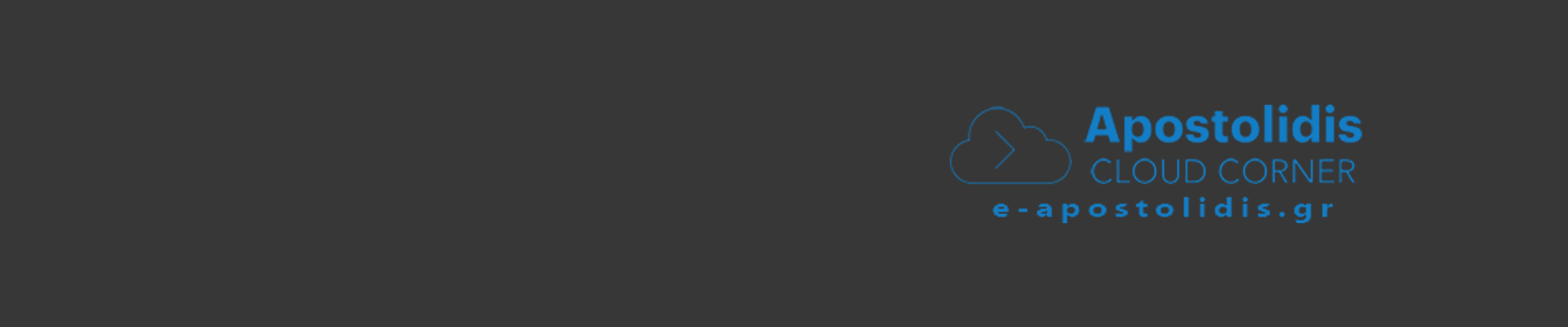
0 Comments
Recommended Comments
There are no comments to display.