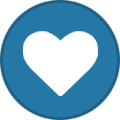-
Posts
222 -
Joined
-
Last visited
-
Days Won
49
Content Type
Profiles
Articles
Forums
Blogs
Everything posted by kavag
-
Μπορείς να πετύχεις αυτό που θέλεις χρησιμοποιώντας την έννοια του primary και secondary DNS Server ανά ζώνη. Ετσι, εάν για την ζώνη a.local κάνεις τον Server B Secondary DNS Server τότε εκείνος θα επικοινωνήσει με τον Server A και αφενός θα φέρει την ζώνη a.local ενώ αφετέρου θα συγχρονίζει και τις εγγραφές της.
-
A client of mine has asked me if it would be possible to run pfSense as a Microsoft Azure IaaS Virtual Machine. pfSense® software is a free, open source customized distribution of FreeBSD, specifically tailored for use as a firewall and router that is entirely managed via web interface. At that time, I had in mind that running FreeBSD 10 under Hyper-V and in Microsoft Azure, is something that can be done. So, I decided to build a deployment as a Proof of Concept and to write a blog post about this deployment. This post will provide instructions and all the necessary steps to prepare, upload and run pfSense-2.2.3 in Microsoft Azure. Please note, that FreeBSD is not currently an endorsed distribution in Microsoft Azure and therefore is not supported. Resources Latest Stable Version of pfSense Running FreeBSD in Azure User Defined Routes and other Azure Virtual Network enhancements that announced at Microsoft Ignite 2015 Design Let’s put, what we want to achieve, into context. The deployment’s design is as follows: http://vaggeliskappas.com/wp-content/uploads/2015/07/pfSense01.png Procedure In order to prepare a pfSense image for Microsoft Azure, we should download the latest x64 image and install it locally, on a server with Windows Server 2012 R2, as a Hyper-V Virtual Machine: Download the latest x64 pfSense image from Latest Stable Version of pfSense (As of July 2015 the latest version is 2.2.3) Decompress the image file to extract the Installation ISO pfSense-LiveCD-2.2.3-RELEASE-amd64-20150623-1637.iso Attach the ISO file as a DVD Drive to newly created Hyper-V Virtual Machine http://vaggeliskappas.com/wp-content/uploads/2015/07/pfSense02.png Start the installation of pfSense http://vaggeliskappas.com/wp-content/uploads/2015/07/pfSense03.png After successful installation of pfSense, enable SSH http://vaggeliskappas.com/wp-content/uploads/2015/07/pfSense04.png Install Python 2.7 and required modules [2.2.3-RELEASE][[email protected]]/: pkg install python27 py27-asn1 Updating FreeBSD repository catalogue... FreeBSD repository is up-to-date. All repositories are up-to-date. Checking integrity... done (0 conflicting) The following 3 package(s) will be affected (of 0 checked): New packages to be INSTALLED: python27: 2.7.10 py27-asn1: 0.1.7,1 py27-setuptools27: 17.0 The process will require 67 MiB more space. Proceed with this action? [y/N]: y [1/3] Installing python27-2.7.10... [1/3] Extracting python27-2.7.10: 100% [2/3] Installing py27-setuptools27-17.0... [2/3] Extracting py27-setuptools27-17.0: 100% [3/3] Installing py27-asn1-0.1.7,1... [3/3] Extracting py27-asn1-0.1.7,1: 100% Message for python27-2.7.10: ===================================================================== Note that some standard Python modules are provided as separate ports as they require additional dependencies. They are available as: bsddb databases/py-bsddb gdbm databases/py-gdbm sqlite3 databases/py-sqlite3 tkinter x11-toolkits/py-tkinter ===================================================================== [2.2.3-RELEASE][[email protected]]/: You should symlink the new python 2.7 binary [2.2.3-RELEASE][[email protected]]/: ln -s /usr/local/bin/python2.7 /usr/bin/python Install sudo Typically on Azure, root account is disabled and we using uprovileged user to login. An unprivileged user should utilize sudo to run commands with elevated privileges. [2.2.3-RELEASE][[email protected]]/: pkg install sudo Updating FreeBSD repository catalogue... FreeBSD repository is up-to-date. All repositories are up-to-date. The following 1 package(s) will be affected (of 0 checked): New packages to be INSTALLED: sudo: 1.8.14 The process will require 3 MiB more space. 796 KiB to be downloaded. Proceed with this action? [y/N]: y Fetching sudo-1.8.14.txz: 100% 796 KiB 815.0kB/s 00:01 Checking integrity... done (0 conflicting) [1/1] Installing sudo-1.8.14... [1/1] Extracting sudo-1.8.14: 100% [2.2.3-RELEASE][[email protected]]/: Install the Azure Linux Agent GitHub is the repository where you can find the latest version of Azure Linux Agent https://github.com/Azure/WALinuxAgent Version 2.0.10 or later is required for FreeBSD. Branch 2.0 is typically very stable and as of July 2015 the latest version is 2.0.14. [2.2.3-RELEASE][[email protected]]/: wget https://raw.githubusercontent.com/Azure/WALinuxAgent/2.0/waagent --2015-07-23 13:25:16-- https://raw.githubusercontent.com/Azure/WALinuxAgent/2.0/waagent Resolving raw.githubusercontent.com (raw.githubusercontent.com)... 185.31.17.133 Connecting to raw.githubusercontent.com (raw.githubusercontent.com)|185.31.17.133|:443... connected. HTTP request sent, awaiting response... 200 OK Length: 245087 (239K) [text/plain] Saving to: 'waagent' waagent 100%[======================================================>] 239.34K 624KB/s in 0.4s 2015-07-23 13:25:17 (624 KB/s) - 'waagent' saved [245087/245087] [2.2.3-RELEASE][[email protected]]/: mv ./waagent /usr/sbin/ [2.2.3-RELEASE][[email protected]]/: chmod 755 /usr/sbin/waagent [2.2.3-RELEASE][[email protected]]/: /usr/sbin/wa [2.2.3-RELEASE][[email protected]]/: /usr/sbin/waagent -install [2.2.3-RELEASE][[email protected]]/: Set IP Addresses Configure WAN (hn0) Interface as DHCP client. Assign Static IP Address, 172.16.2.10, to LAN (hn1) Interface http://vaggeliskappas.com/wp-content/uploads/2015/07/pfSense05.png Shutdown The pfSense Virtual Machine Now the pfSense Virtual Machine is ready for running in Microsoft Azure. Upload the pfSense-2.3.3 VHD to Azure Using the following PowerShell commands, first we upload the pfSense VHD to Microsoft Azure Storage Account and then we create a custom image: # Variables Section $DestFile = "https://pfsa.blob.core.windows.net/vhds/pfSense-2.2.3-amd64.vhd" $SourceFile = "C:\Hyper-V\pfSense\Virtual Hard Disks\pfSense-2-2-3.vhd" # VHD Upload Add-AzureVhd -Destination $DestFile -LocalFilePath $SourceFile # Create an Image Add-AzureVMImage -ImageName "pfSense-2.2.3" -MediaLocation $DestFile -OS Linux Note that we are using OS type Linux instead of FreeBSD as it is not currently supported. Create a Multi-NIC Virtual Machine The custom image that we created previously, can be used in order to create a pfSense Virtual Machine with two Virtual Network Interfaces (vNIC), in Microsoft Azure. More details about creating a Virtual Machine with Multiple vNICs in Microsoft Azure, you can find in a previous post here: Create a Virtual Machine with Multiple NICs in Azure IaaS A pfSense Virtual Machine with two vNICs will be created by running the following PowerShell commands: $location = "West Europe" $serviceName = "pfsvc" $vnet = "pf-VNET" $subscriptionName = 'My MSDN Subscription' $storageAccount = 'pfsa' $adminUser = "adminuser" $pwd = "*********" $imageName = "pfSense-2.2.3" $MultiVM = New-AzureVMConfig -ImageName $ImageName ` -Name "pfSense-FW01" -InstanceSize ExtraLarge | Add-AzureProvisioningConfig -Linux -LinuxUser $adminUser ` -Password $pwd | Set-AzureSubnet -SubnetNames "Front-End" | Set-AzureStaticVNetIP -IPAddress "172.16.1.10" | Add-AzureNetworkInterfaceConfig -Name "LAN NIC" ` -SubnetName "LAN-Subnet" -StaticVNetIPAddress 172.16.2.10 New-AzureVM -ServiceName $serviceName ` -Location $location ` -VNetName $vnet ` -VMs $MultiVM Setup User Defined Routes With user defined routes, we have complete control over the traffic flow in our virtual network. Virtual network by default provides system routes for traffic flow between virtual machines. Now, we can customize the routing table by defining routes and that is allowing us to direct traffic through pfSense Virtual Machine that we have just created. Routes can be defined inside a routing table and applied to subnets. Every VM within a subnet automatically inherits the routes from the routing table. The following PowerShell commands, allowing us to: Create the routing tables Create routes in the routing tables Apply routing tables to subnets Enable IP Forwarding on pfSense’s vNICs # # Variables Section # $Location="West Europe" $VNetName="pf-VNET" $FrontendName="FE-Subnet" $LANName="LAN-Subnet" $ServiceName = "pfsvc" $VM = Get-AzureVM -Name "pfSense-FW01" -ServiceName $serviceName # Set the route table of the Frontend network: # $FrontRT = New-AzureRouteTable -Name $FrontendName ` -Location $Location -Label "FE-RT" Set-AzureRoute -RouteTable $FrontRT -RouteName "DMZ-Route" ` -AddressPrefix "172.16.2.0/24" -NextHopType "VirtualAppliance" ` -NextHopIpAddress "172.16.1.10" Set-AzureSubnetRouteTable -VirtualNetworkName $VNetName ` -SubnetName $FrontendName -RouteTableName $FrontendName # Set the route table of the LAN network: # $LANRT = New-AzureRouteTable -Name $LANName ` -Location $Location -Label "LAN-RT" Set-AzureRoute -RouteTable $LANRT -RouteName "FE-Route" ` -AddressPrefix 172.16.1.0/24 -NextHopType VirtualAppliance ` -NextHopIpAddress 172.16.2.10 Set-AzureRoute -RouteTable $LANRT -RouteName default -AddressPrefix 0.0.0.0/0 ` -NextHopType VirtualAppliance -NextHopIpAddress 172.16.2.10 Set-AzureSubnetRouteTable -VirtualNetworkName $VNetName -SubnetName $LANName ` -RouteTableName $LANName # Enable IP Forwarding on the main NIC and secondary NICs: # Set-AzureIPForwarding -ServiceName $ServiceName -VM $VM -Enable Set-AzureIPForwarding -ServiceName $ServiceName -VM $VM ` -NetworkInterfaceName "LAN NIC" -Enable The pfSense Virtual Machines must be able to receive incoming traffic that is not addressed to itself and this is the reason to enable IP forwarding. The post Running pfSense as an Azure IaaS Virtual Machine appeared first on Vaggelis Kappas.
-
A client of mine has asked me if it would be possible to run pfSense as a Microsoft Azure IaaS Virtual Machine. pfSense® software is a free, open source customized distribution of FreeBSD, specifically tailored for use as a firewall and router that is entirely managed via web interface. At that time, I had in mind that running FreeBSD 10 under Hyper-V and in Microsoft Azure, is something that can be done. So, I decided to build a deployment as a Proof of Concept and to write a blog post about this deployment. This post will provide instructions and all the necessary steps to prepare, upload and run pfSense-2.2.3 in Microsoft Azure. Please note, that FreeBSD is not currently an endorsed distribution in Microsoft Azure and therefore is not supported. Resources Latest Stable Version of pfSense Running FreeBSD in Azure User Defined Routes and other Azure Virtual Network enhancements that announced at Microsoft Ignite 2015 Design Let’s put, what we want to achieve, into context. The deployment’s design is as follows: Procedure In order to prepare a pfSense image for Microsoft Azure, we should download the latest x64 image and install it locally, on a server with Windows Server 2012 R2, as a Hyper-V Virtual Machine: Download the latest x64 pfSense image from Latest Stable Version of pfSense (As of July 2015 the latest version is 2.2.3) Decompress the image file to extract the Installation ISO pfSense-LiveCD-2.2.3-RELEASE-amd64-20150623-1637.iso Attach the ISO file as a DVD Drive to newly created Hyper-V Virtual Machine Start the installation of pfSense After successful installation of pfSense, enable SSH Install Python 2.7 and required modules [2.2.3-RELEASE][[email protected]]/: pkg install python27 py27-asn1 Updating FreeBSD repository catalogue... FreeBSD repository is up-to-date. All repositories are up-to-date. Checking integrity... done (0 conflicting) The following 3 package(s) will be affected (of 0 checked): New packages to be INSTALLED: python27: 2.7.10 py27-asn1: 0.1.7,1 py27-setuptools27: 17.0 The process will require 67 MiB more space. Proceed with this action? [y/N]: y [1/3] Installing python27-2.7.10... [1/3] Extracting python27-2.7.10: 100% [2/3] Installing py27-setuptools27-17.0... [2/3] Extracting py27-setuptools27-17.0: 100% [3/3] Installing py27-asn1-0.1.7,1... [3/3] Extracting py27-asn1-0.1.7,1: 100% Message for python27-2.7.10: ===================================================================== Note that some standard Python modules are provided as separate ports as they require additional dependencies. They are available as: bsddb databases/py-bsddb gdbm databases/py-gdbm sqlite3 databases/py-sqlite3 tkinter x11-toolkits/py-tkinter ===================================================================== [2.2.3-RELEASE][[email protected]]/: You should symlink the new python 2.7 binary [2.2.3-RELEASE][[email protected]]/: ln -s /usr/local/bin/python2.7 /usr/bin/python Install sudo Typically on Azure, root account is disabled and we using uprovileged user to login. An unprivileged user should utilize sudo to run commands with elevated privileges. [2.2.3-RELEASE][[email protected]]/: pkg install sudo Updating FreeBSD repository catalogue... FreeBSD repository is up-to-date. All repositories are up-to-date. The following 1 package(s) will be affected (of 0 checked): New packages to be INSTALLED: sudo: 1.8.14 The process will require 3 MiB more space. 796 KiB to be downloaded. Proceed with this action? [y/N]: y Fetching sudo-1.8.14.txz: 100% 796 KiB 815.0kB/s 00:01 Checking integrity... done (0 conflicting) [1/1] Installing sudo-1.8.14... [1/1] Extracting sudo-1.8.14: 100% [2.2.3-RELEASE][[email protected]]/: Install the Azure Linux Agent GitHub is the repository where you can find the latest version of Azure Linux Agent https://github.com/Azure/WALinuxAgent Version 2.0.10 or later is required for FreeBSD. Branch 2.0 is typically very stable and as of July 2015 the latest version is 2.0.14. [2.2.3-RELEASE][[email protected]]/: wget https://raw.githubusercontent.com/Azure/WALinuxAgent/2.0/waagent --2015-07-23 13:25:16-- https://raw.githubusercontent.com/Azure/WALinuxAgent/2.0/waagent Resolving raw.githubusercontent.com (raw.githubusercontent.com)... 185.31.17.133 Connecting to raw.githubusercontent.com (raw.githubusercontent.com)|185.31.17.133|:443... connected. HTTP request sent, awaiting response... 200 OK Length: 245087 (239K) [text/plain] Saving to: 'waagent' waagent 100%[======================================================>] 239.34K 624KB/s in 0.4s 2015-07-23 13:25:17 (624 KB/s) - 'waagent' saved [245087/245087] [2.2.3-RELEASE][[email protected]]/: mv ./waagent /usr/sbin/ [2.2.3-RELEASE][[email protected]]/: chmod 755 /usr/sbin/waagent [2.2.3-RELEASE][[email protected]]/: /usr/sbin/wa [2.2.3-RELEASE][[email protected]]/: /usr/sbin/waagent -install [2.2.3-RELEASE][[email protected]]/: Set IP Addresses Configure WAN (hn0) Interface as DHCP client. Assign Static IP Address, 172.16.2.10, to LAN (hn1) Interface Shutdown The pfSense Virtual Machine Now the pfSense Virtual Machine is ready for running in Microsoft Azure. Upload the pfSense-2.3.3 VHD to Azure Using the following PowerShell commands, first we upload the pfSense VHD to Microsoft Azure Storage Account and then we create a custom image: # Variables Section $DestFile = "https://pfsa.blob.core.windows.net/vhds/pfSense-2.2.3-amd64.vhd" $SourceFile = "C:\Hyper-V\pfSense\Virtual Hard Disks\pfSense-2-2-3.vhd" # VHD Upload Add-AzureVhd -Destination $DestFile -LocalFilePath $SourceFile # Create an Image Add-AzureVMImage -ImageName "pfSense-2.2.3" -MediaLocation $DestFile -OS Linux Note that we are using OS type Linux instead of FreeBSD as it is not currently supported. Create a Multi-NIC Virtual Machine The custom image that we created previously, can be used in order to create a pfSense Virtual Machine with two Virtual Network Interfaces (vNIC), in Microsoft Azure. More details about creating a Virtual Machine with Multiple vNICs in Microsoft Azure, you can find in a previous post here: Create a Virtual Machine with Multiple NICs in Azure IaaS A pfSense Virtual Machine with two vNICs will be created by running the following PowerShell commands: $location = "West Europe" $serviceName = "pfsvc" $vnet = "pf-VNET" $subscriptionName = 'My MSDN Subscription' $storageAccount = 'pfsa' $adminUser = "adminuser" $pwd = "*********" $imageName = "pfSense-2.2.3" $MultiVM = New-AzureVMConfig -ImageName $ImageName ` -Name "pfSense-FW01" -InstanceSize ExtraLarge | Add-AzureProvisioningConfig -Linux -LinuxUser $adminUser ` -Password $pwd | Set-AzureSubnet -SubnetNames "Front-End" | Set-AzureStaticVNetIP -IPAddress "172.16.1.10" | Add-AzureNetworkInterfaceConfig -Name "LAN NIC" ` -SubnetName "LAN-Subnet" -StaticVNetIPAddress 172.16.2.10 New-AzureVM -ServiceName $serviceName ` -Location $location ` -VNetName $vnet ` -VMs $MultiVM Setup User Defined Routes With user defined routes, we have complete control over the traffic flow in our virtual network. Virtual network by default provides system routes for traffic flow between virtual machines. Now, we can customize the routing table by defining routes and that is allowing us to direct traffic through pfSense Virtual Machine that we have just created. Routes can be defined inside a routing table and applied to subnets. Every VM within a subnet automatically inherits the routes from the routing table. The following PowerShell commands, allowing us to: Create the routing tables Create routes in the routing tables Apply routing tables to subnets Enable IP Forwarding on pfSense’s vNICs # # Variables Section # $Location="West Europe" $VNetName="pf-VNET" $FrontendName="FE-Subnet" $LANName="LAN-Subnet" $ServiceName = "pfsvc" $VM = Get-AzureVM -Name "pfSense-FW01" -ServiceName $serviceName # Set the route table of the Frontend network: # $FrontRT = New-AzureRouteTable -Name $FrontendName ` -Location $Location -Label "FE-RT" Set-AzureRoute -RouteTable $FrontRT -RouteName "DMZ-Route" ` -AddressPrefix "172.16.2.0/24" -NextHopType "VirtualAppliance" ` -NextHopIpAddress "172.16.1.10" Set-AzureSubnetRouteTable -VirtualNetworkName $VNetName ` -SubnetName $FrontendName -RouteTableName $FrontendName # Set the route table of the LAN network: # $LANRT = New-AzureRouteTable -Name $LANName ` -Location $Location -Label "LAN-RT" Set-AzureRoute -RouteTable $LANRT -RouteName "FE-Route" ` -AddressPrefix 172.16.1.0/24 -NextHopType VirtualAppliance ` -NextHopIpAddress 172.16.2.10 Set-AzureRoute -RouteTable $LANRT -RouteName default -AddressPrefix 0.0.0.0/0 ` -NextHopType VirtualAppliance -NextHopIpAddress 172.16.2.10 Set-AzureSubnetRouteTable -VirtualNetworkName $VNetName -SubnetName $LANName ` -RouteTableName $LANName # Enable IP Forwarding on the main NIC and secondary NICs: # Set-AzureIPForwarding -ServiceName $ServiceName -VM $VM -Enable Set-AzureIPForwarding -ServiceName $ServiceName -VM $VM ` -NetworkInterfaceName "LAN NIC" -Enable The pfSense Virtual Machines must be able to receive incoming traffic that is not addressed to itself and this is the reason to enable IP forwarding. The post Running pfSense as an Azure IaaS Virtual Machine appeared first on Vaggelis Kappas.
-
A client of mine has asked me if it would be possible to run pfSense as a Microsoft Azure IaaS Virtual Machine. pfSense® software is a free, open source customized distribution of FreeBSD, specifically tailored for use as a firewall and router that is entirely managed via web interface. At that time, I had in mind that running FreeBSD 10 under Hyper-V and in Microsoft Azure, is something that can be done. So, I decided to build a deployment as a Proof of Concept and to write a blog post about this deployment. This post will provide instructions and all the necessary steps to prepare, upload and run pfSense-2.2.3 in Microsoft Azure. Read More
-
5nine Cloud Security Version 6.0 for Hyper-V has just been released , so let’s start to explore what is new in this version. 5nine Cloud Security is the first and only agentless security and compliance solution built specifically for the Microsoft Cloud Platform and Hyper-V virtual machines running Windows and Linux. The solution provides multi-layered protection with an integrated virtual firewall, agentless antivirus and malware protection, along with an Intrusion Detection System (IDS) all in one package. Analysis and Alerting for Network Traffic Anomalies Allowed and blocked packets statistics 5nine Cloud Security will create a baseline of normal network traffic patterns for your virtualized environment, then when it identifies an anomaly it will alert the administrator that a threat could be present. You can detect a variety of threats from suspicious network behavior and other advanced threats. 5nine constantly logs and monitors statistics about your historical traffic, packets, and their sizes, and if the values exceed the configurable alert sensitivity setting it will immediately notify you about the possibility of an attack. With 5nine Cloud Security you can now meet the security and compliance requirements for your business by being able to analyze and report on your historical data as a network forensics tool. Read More
-
Αυτό στο βγάζει, γιατί όπως σου έγραψα και παραπάνω, δεν έχεις τρέξει το fltmc.exe attach svhdxflt C:\ Command. Μόλις το εκτελέσεις όλα θα πάνε ρολόι !
-
Αφού τρέξεις το Command που είπαμε παραπάνω στον C:\ ή D:\ κ.λ.π. Αφού φυσικά έχεις βάλει τον Failovel Clustering Role, μετά θα κάνεις attach το συγκεκριμένο VHDX σαν Shared VHDX, κοίτα την παρακάτω εικόνα, και στα δύο nodes
-
Η γενική ιδέα είναι οτι ένα Resource (Hard Disk) για να γίνει Cluster's Resource, θα πρέπει σε αυτό να έχουν πρόσβαση όλα τα Nodes του Cluster. Ετσι, για να πετύχεις αυτό που θέλεις, θα πρέπει να φτιάξεις ένα Shared VHDX και να το προσαρτήσεις και στα δύο Nodes. Εάν αυτό το Shared VHDX το φτιάξεις στον Direct Attached Disk του Host, τότε πρέπει να χρησιμοποιήσεις ένα workaround, και να τρέξεις το fltmc.exe attach svhdxflt D:\ Εάν π.χ. το D:\ είναι ο DAS του Host. To executable αυτό θα το βρεις, ότνα θα εγκαταστήσεις στον Host τον Failover Cluster Role
-
το είχε γράψει και ο BlackMan εδώ οτι διατίθεται δωρεάν η μεγαλύτερη συλλογή Microsoft ebooks. Το παρακάτω όμως, βιβλίο νομίζω οτι θα είναι πολύ χρήσιμο για το καλοκαίρι: Get a head start evaluating Windows 10—with early technical insights from award-winning journalist and Windows expert Ed Bott. This guide introduces new features and capabilities, providing a practical, high-level overview for IT professionals ready to begin deployment planning now. This book is a preview, a work in progress about a work in progress. It offers a snapshot of the Windows 10 Technical Preview as of April 2015, on the eve of the BUILD Developers’ Conference in San Francisco Θα το βρείτε στις παρακάτω φόρμες EPUB MOBI PDF
-
Ξεκινώντας, θα πρέπει να αναφέρω οτι ο Cisco Router 2600 που διαθέτει το δίκτυο σου, είναι εξαιρετικά παλιός και δεν θα μου έκανε καμία απολύτως εντύπωση το οποιοδήποτε πρόβλημα παρουσιάζει ή θα παρουσιάσει. Παρόλα αυτά, φαίνεται πως παρουσιάζεται και πρόβλημα στην γενικότερη διαμεταγωγή στο δίκτυο σου. Μιά απλοποίηση στην σχεδίαση νομίζω οτι είναι περισσότερο από απαραίτητη και αναγκαία, για να μπορέσεις να βγάλεις άκρη, όχι μόνο σήμερα αλλά και στο μέλλον. Ετσι νομίζω, πως πρέπει να καταργηθεί ο Internet Router και όλο το Routing να γίνεται από έναν Router (Cisco or something else).
-
Η αλήθεια είναι ότι σχετικά με το Billing και γενικώς το Licensing του Office 365 και άλλων Online υπηρεσιών (βλέπε Azure) θα πρέπει να γίνουν σημαντικές βελτιώσεις. Ωστόσο, όλα τα παραπάνω που αναφέρεις περιλαμβάνονται στα χαρακτηριστικά των προϊόντων και δεν νομίζω ότι κρίνουν στην ουσία την ποιότητα τους. Το Office 365, κατά την γνώμη μου, είναι ένα από τα κορυφαία προϊόντα, "εργαλεία", που έχουν δημιουργηθεί τα τελευταία χρόνια. Χρειάζεται βελτίωση το billing ?Σίγουρα αλλά το προϊόν είναι κορυφαίο και την ίδια γνώμη είχα και παλαιότερα, που για να αλλάξεις είδος συνδρομής, αυτό που σου φάνηκε περίεργο ότι είχες για 10 ημέρες διπλές άδειες, έπρεπε να κάνεις migration. Όχι δεν κάνω πλάκα, για να περάσεις από μια Small Business συνδρομή σε Enterprise, έπρεπε να κάνεις Migration. Ακόμη και τότε, το ίδιο έλεγα ότι το Office 365 είναι κορυφαίο επιχειρηματικό εργαλείο !
-
Ο Hyper-V δεν υποστηρίζει το λεγόμενο nested virtualization, οπότε δεν μπορείς να "ανάψεις" Virtual Machine μέσα στο Virtual Machine. Παρεπιπτόντως, αυτό είναι ένα από τα features που ζητάνε περισσότερο οι χρήστες. Αυτό που λέει ο Νίκος είναι μια συνηθισμένη πρακτική, δηλαδή βάζεις ESXi, που υποστηρίζει nested virtualization, και εκεί δημιουργείς Hyper-V Clusters, ΗΑ Virtual Machines κ.λ.π. Νομίζω, ότι μπορείς να στήσεις ακόμη και το πιο σύνθετο LAB σε Single Host, αρκεί να προβλέψεις εκ των προτέρων τις απαιτήσεις του LAB που θέλεις να δημιουργήσεις. Για να πάρεις μια ιδέα, παραθέτω το παρακάτω link στο οποίο φαίνεται η υλοποίηση ενός Scale Out File Server σε Single Host http://blogs.technet.com/b/josebda/archive/2013/07/31/windows-server-2012-r2-storage-step-by-step-with-storage-spaces-smb-scale-out-and-shared-vhdx-virtual.aspx Σε αυτό το LAB γίνεται προσομείωση τόσο κοινόχρηστου Storage μέσω Shared VHDs όσο και πολλαπλών κοινόχρηστων δικτύων μέσω Hyper-V Switches. Δεν πιστεύω ότι χρειάζεσαι πολλά μηχανήματα για το LAB σου, αρκεί να έχεις χρόνο για να σχεδιάσεις σωστά !
-
Δυστυχώς, στον Windows Server 2012 & Windows Server 2012R2, οι άδειες έχουν μόνο "νομική" υπόσταση και όχι "λειτουργική". Επομένως, ο πελάτης δεν θα αντιμετωπίσει κάποιο πρόβλημα στην λειτουργία, αν και κατά την γνώμη μου, θα έπρεπε. Βέβαια, εάν υπάρξει κάποιος έλεγχος, τότε θα έχει νομικό πρόβλημα που είναι πολύ χειρότερο από πλευράς κόστους από το κόστος των αδειών.
-
Η διαδικασία της μετάβασης στην νέα πλατφόρμα άλλαξε τον κωδικό που είχαμε και πρέπει να ακολουθήσουμε τα παρακάτω βήματα έτσι ώστε να μας αποσταλεί νέος.Ξεκινάμε την διαδικασία εισόδου (Login) και επιλέγουμε το I've forgotten my password Στην συνέχεια συμπληρώνουμε το Username ή την διεύθυνση email που είχαμε στην προηγούμενη πλατφόρμα Αφού συμπληρώσουμε επιτυχώς και το πεδίο ελέγχου CAPTCHA, o Webmaster του autoexec.gr θα μας στείλει ένα email που θα μας ζητάει να πιστοποιήσουμε οτι ζητήσαμε την επανέκδοση του κωδικού πρόσβασης Αφού κάνουμε το σχετικό validation, o Webmaster του autoexec.gr θα μας στείλει το νέο κωδικό πρόσβασης με email Τον κωδικό που λάβαμε, εάν θέλουμε, μπορούμε να τον αλλάξουμε μέσα από το προφιλ μας. Click here to view the article
-
To ITPRO|DEV CONNECTIONS για το keynote του 2014, έχει την τιμή να φιλοξενήσει τον Γενικό Γραμματέα Πληροφοριακών Συστημάτων του Υπουργείου Οικονομικών, κ. Χαράλαμπο Τσαβδάρη, η ομιλία του οποίου θα έχει τίτλο Software: Abstracts, Patterns and Promiseshttp://www.itprodevconnections.gr/ Click here to view the article
-

Secure Azure Virtual Network using Network Security Groups
kavag posted a blog entry in Vaggelis' Blog
The way that Network Virtualization is implemented in Hyper-V and subsequently in Microsoft Azure IaaS, enables explicitly the Routing between Virtual Subnets. This is the reason why the traffic between Virtual Subnets, that are part of the same Virtual Network, is unrestricted unless we have applied Network Security Groups. Network Security Groups Is a way to control traffic between Virtual Subnets of an Azure Virtual Network as well as the Internet. Moreover, Network Security Groups provide segmentation within Azure Virtual Network, by applying rules according to our needs and design. Until Network Security Groups became Generally Available, the only way to control traffic was endpoint based Access Control Lists. By applying ACLs to a Virtual Machine’s public endpoint, we have a way to control the ingress traffic to this port of this particular Virtual Machine. Network Security Groups takes this capability a step ahead and enables us to control all inbound as well as outbound traffic of a Virtual Machine or a Virtual Subnet. How does a Network Security Group (NSG) work ? A Network Security Group has a name and a descriptive label and is associated to an Azure Region. It contains Inbound and Outbound traffic rules and can be applied to a Virtual Machine, a Virtual Subnet or both. http://vaggeliskappas.com/wp-content/uploads/2015/06/NSG-01-300x265.png Associating an NSG to a VM – When an NSG is directly associated to a VM, the Network access rules in the NSG are directly applied to all traffic that is destined to the VM. Associating an NSG to a Subnet – When an NSG is associated to a subnet, the Network access rules in the NSG are applied to all the VMs in the subnet. Associating an NSG to a Subnet and a VM – It is possible that you can associate an NSG to a VM and a different NSG to the subnet where the VM resides. This is supported and in this case the VM gets two layers of protection. On the Inbound traffic the packet goes through the access rules specified in the subnet followed by rules in the VM and in the Outbound case it goes through the rules specified in the VM first before going through the rules specified in the subnet. Priorities and Default Rules As we mentioned above, an NSG contains Inbound and Outbound traffic Rules that we create according to our needs. These Rules are processed in the order of priority. Rules with lower priority number are processed before those with higher priority number and so on. Default rules are also there for a Network Security Group. These rules cannot be deleted but they have the lowest priority and, normally, they will be overridden. Azure Virtual Network Let’s assume that we want to deploy a three-tier application in Microsoft Azure IaaS offering. In this case, we create a Virtual Network as illustrated in the following figure: http://vaggeliskappas.com/wp-content/uploads/2015/06/NSG-02-1024x800.png http://vaggeliskappas.com/wp-content/uploads/2015/06/NSG-04-e1433178124170.png By default, Virtual Machines that are deployed to the Virtual Subnets (Front, App, DB) can communicate to each other and can have access to the Internet. This default behavior in some cases is not enough and Security and Access Control needs to be applied. By using Network Security Groups, the Virtual Network’s security is strengthened and Access Control Rules to inbound and outbound traffic are enforced. Create and use Network Security Groups – Step-By-Step As a demonstration, we are going to use the Virtual Network that we’ve created in the previous example. Let’s assume that we want to implement a more restrictive scenario, like the one shown in the following figure: http://vaggeliskappas.com/wp-content/uploads/2015/06/NSG-03-1024x740.pngIn order to achieve the designed security and access control we should create traffic rules, that they can be summarized in the following table: Front End Subnet Application Subnet Database Subnet Internet Front End Subnet - Allow - TCP/80 Deny - All Allow - All Application Subnet Allow - TCP/80 - Allow - TCP/1433 Allow - TCP/3389 Database Subnet Deny - All Allow - TCP/1433 - Allow - TCP/3389 Internet Allow - All Allow - TCP/3389 Allow - TCP/3389 - Network Security Groups can be created and applied using PowerShell and REST API. In this example we are going to use PowerShell. As always, we will use the latest PowerShell Azure Module which can be downloaded from Azure Portal. Using the following script we can create and apply Access Control Rules and Network Security Groups # Setting the variables $AzureRegion = 'West Europe' $AzureVNET = 'Three-Tier-VNET' # ---------------------Database Subnet Rules ------------------------- # Create a Network Security Group for Database Subnet New-AzureNetworkSecurityGroup -Name "DB-NSG" -Location $AzureRegion -Label "NSG for Database Subnet of $AzureVNET" # Adding a Rule to deny Inbound TCP traffic from Front End Subnet Get-AzureNetworkSecurityGroup -Name "DB-NSG" | Set-AzureNetworkSecurityRule -Name FEDeny -Type Inbound -Priority 100 ` -Action Deny -SourceAddressPrefix '172.16.1.0/24' -SourcePortRange '*' -DestinationAddressPrefix '172.16.3.0/24' ` -DestinationPortRange '*' -Protocol TCP # Adding a Rule to allow Inbound SQL (TCP/1433) traffic from Application Subnet Get-AzureNetworkSecurityGroup -Name "DB-NSG" | Set-AzureNetworkSecurityRule -Name SQL -Type Inbound -Priority 110 ` -Action Allow -SourceAddressPrefix '172.16.2.0/24' -SourcePortRange '*' -DestinationAddressPrefix '172.16.3.0/24' ` -DestinationPortRange '1433' -Protocol TCP # Adding a Rule to allow Inbound RDP (TCP/3389) traffic from Internet, for management Get-AzureNetworkSecurityGroup -Name "DB-NSG" | Set-AzureNetworkSecurityRule -Name RDP -Type Inbound -Priority 120 ` -Action Allow -SourceAddressPrefix 'INTERNET' -SourcePortRange '*' -DestinationAddressPrefix '172.16.3.0/24' ` -DestinationPortRange '3389' -Protocol TCP # Assign the Network Security Group to Database Subnet Get-AzureNetworkSecurityGroup -Name "DB-NSG" | Set-AzureNetworkSecurityGroupToSubnet -VirtualNetworkName $AzureVNET -SubnetName "Database" # Network Security Group Rules and details Get-AzureNetworkSecurityGroup -Name "DB-NSG" -Detailed # ---------------------Application Subnet Rules ------------------------- #Create a Network Security Group for Application Subnet New-AzureNetworkSecurityGroup -Name "APP-NSG" -Location $AzureRegion -Label "NSG for Application Subnet of $AzureVNET" # Adding a Rule to deny Inbound TCP traffic from Database Subnet Get-AzureNetworkSecurityGroup -Name "APP-NSG" | Set-AzureNetworkSecurityRule -Name DBDeny -Type Inbound -Priority 100 ` -Action Deny -SourceAddressPrefix '172.16.3.0/24' -SourcePortRange '*' -DestinationAddressPrefix '172.16.2.0/24' ` -DestinationPortRange '*' -Protocol TCP # Adding a Rule to allow Inbound WEB (TCP/80) traffic from Front End Subnet Get-AzureNetworkSecurityGroup -Name "APP-NSG" | Set-AzureNetworkSecurityRule -Name WEB -Type Inbound -Priority 110 ` -Action Allow -SourceAddressPrefix '172.16.1.0/24' -SourcePortRange '*' -DestinationAddressPrefix '172.16.2.0/24' ` -DestinationPortRange '80' -Protocol TCP # Adding a Rule to allow Inbound RDP (TCP/3389) traffic from Internet, for management Get-AzureNetworkSecurityGroup -Name "APP-NSG" | Set-AzureNetworkSecurityRule -Name RDP -Type Inbound -Priority 120 ` -Action Allow -SourceAddressPrefix 'INTERNET' -SourcePortRange '*' -DestinationAddressPrefix '172.16.2.0/24' ` -DestinationPortRange '3389' -Protocol TCP # Assign the Network Security Group to Database Subnet Get-AzureNetworkSecurityGroup -Name "APP-NSG" | Set-AzureNetworkSecurityGroupToSubnet -VirtualNetworkName $AzureVNET -SubnetName "Application" # Network Security Group Rules and details Get-AzureNetworkSecurityGroup -Name "APP-NSG" -Detailed We can get all the details about applied Network Security Groups using the command: Get-AzureNetworkSecurityGroup -Name "DB-NSG" -Detailed http://vaggeliskappas.com/wp-content/uploads/2015/06/NSG-05-e1433179942554.png Get-AzureNetworkSecurityGroup -Name "APP-NSG" -Detailed http://vaggeliskappas.com/wp-content/uploads/2015/06/NSG-06-e1433180072727.png References About Network Security Groups Network Security Groups The post Secure Azure Virtual Network using Network Security Groups appeared first on Vaggelis Kappas. -

Secure Azure Virtual Network using Network Security Groups
kavag posted a blog entry in Vaggelis' Blog
The way that Network Virtualization is implemented in Hyper-V and subsequently in Microsoft Azure IaaS, enables explicitly the Routing between Virtual Subnets. This is the reason why the traffic between Virtual Subnets, that are part of the same Virtual Network, is unrestricted unless we have applied Network Security Groups. Network Security Groups Is a way to control traffic between Virtual Subnets of an Azure Virtual Network as well as the Internet. Moreover, Network Security Groups provide segmentation within Azure Virtual Network, by applying rules according to our needs and design. Until Network Security Groups became Generally Available, the only way to control traffic was endpoint based Access Control Lists. By applying ACLs to a Virtual Machine’s public endpoint, we have a way to control the ingress traffic to this port of this particular Virtual Machine. Network Security Groups takes this capability a step ahead and enables us to control all inbound as well as outbound traffic of a Virtual Machine or a Virtual Subnet. How does a Network Security Group (NSG) work ? A Network Security Group has a name and a descriptive label and is associated to an Azure Region. It contains Inbound and Outbound traffic rules and can be applied to a Virtual Machine, a Virtual Subnet or both. Associating an NSG to a VM – When an NSG is directly associated to a VM, the Network access rules in the NSG are directly applied to all traffic that is destined to the VM. Associating an NSG to a Subnet – When an NSG is associated to a subnet, the Network access rules in the NSG are applied to all the VMs in the subnet. Associating an NSG to a Subnet and a VM – It is possible that you can associate an NSG to a VM and a different NSG to the subnet where the VM resides. This is supported and in this case the VM gets two layers of protection. On the Inbound traffic the packet goes through the access rules specified in the subnet followed by rules in the VM and in the Outbound case it goes through the rules specified in the VM first before going through the rules specified in the subnet. Priorities and Default Rules As we mentioned above, an NSG contains Inbound and Outbound traffic Rules that we create according to our needs. These Rules are processed in the order of priority. Rules with lower priority number are processed before those with higher priority number and so on. Default rules are also there for a Network Security Group. These rules cannot be deleted but they have the lowest priority and, normally, they will be overridden. Azure Virtual Network Let’s assume that we want to deploy a three-tier application in Microsoft Azure IaaS offering. In this case, we create a Virtual Network as illustrated in the following figure: By default, Virtual Machines that are deployed to the Virtual Subnets (Front, App, DB) can communicate to each other and can have access to the Internet. This default behavior in some cases is not enough and Security and Access Control needs to be applied. By using Network Security Groups, the Virtual Network’s security is strengthened and Access Control Rules to inbound and outbound traffic are enforced. Create and use Network Security Groups – Step-By-Step As a demonstration, we are going to use the Virtual Network that we’ve created in the previous example. Let’s assume that we want to implement a more restrictive scenario, like the one shown in the following figure: In order to achieve the designed security and access control we should create traffic rules, that they can be summarized in the following table: Front End Subnet Application Subnet Database Subnet Internet Front End Subnet - Allow - TCP/80 Deny - All Allow - All Application Subnet Allow - TCP/80 - Allow - TCP/1433 Allow - TCP/3389 Database Subnet Deny - All Allow - TCP/1433 - Allow - TCP/3389 Internet Allow - All Allow - TCP/3389 Allow - TCP/3389 - Network Security Groups can be created and applied using PowerShell and REST API. In this example we are going to use PowerShell. As always, we will use the latest PowerShell Azure Module which can be downloaded from Azure Portal. Using the following script we can create and apply Access Control Rules and Network Security Groups # Setting the variables $AzureRegion = 'West Europe' $AzureVNET = 'Three-Tier-VNET' # ---------------------Database Subnet Rules ------------------------- # Create a Network Security Group for Database Subnet New-AzureNetworkSecurityGroup -Name "DB-NSG" -Location $AzureRegion -Label "NSG for Database Subnet of $AzureVNET" # Adding a Rule to deny Inbound TCP traffic from Front End Subnet Get-AzureNetworkSecurityGroup -Name "DB-NSG" | Set-AzureNetworkSecurityRule -Name FEDeny -Type Inbound -Priority 100 ` -Action Deny -SourceAddressPrefix '172.16.1.0/24' -SourcePortRange '*' -DestinationAddressPrefix '172.16.3.0/24' ` -DestinationPortRange '*' -Protocol TCP # Adding a Rule to allow Inbound SQL (TCP/1433) traffic from Application Subnet Get-AzureNetworkSecurityGroup -Name "DB-NSG" | Set-AzureNetworkSecurityRule -Name SQL -Type Inbound -Priority 110 ` -Action Allow -SourceAddressPrefix '172.16.2.0/24' -SourcePortRange '*' -DestinationAddressPrefix '172.16.3.0/24' ` -DestinationPortRange '1433' -Protocol TCP # Adding a Rule to allow Inbound RDP (TCP/3389) traffic from Internet, for management Get-AzureNetworkSecurityGroup -Name "DB-NSG" | Set-AzureNetworkSecurityRule -Name RDP -Type Inbound -Priority 120 ` -Action Allow -SourceAddressPrefix 'INTERNET' -SourcePortRange '*' -DestinationAddressPrefix '172.16.3.0/24' ` -DestinationPortRange '3389' -Protocol TCP # Assign the Network Security Group to Database Subnet Get-AzureNetworkSecurityGroup -Name "DB-NSG" | Set-AzureNetworkSecurityGroupToSubnet -VirtualNetworkName $AzureVNET -SubnetName "Database" # Network Security Group Rules and details Get-AzureNetworkSecurityGroup -Name "DB-NSG" -Detailed # ---------------------Application Subnet Rules ------------------------- #Create a Network Security Group for Application Subnet New-AzureNetworkSecurityGroup -Name "APP-NSG" -Location $AzureRegion -Label "NSG for Application Subnet of $AzureVNET" # Adding a Rule to deny Inbound TCP traffic from Database Subnet Get-AzureNetworkSecurityGroup -Name "APP-NSG" | Set-AzureNetworkSecurityRule -Name DBDeny -Type Inbound -Priority 100 ` -Action Deny -SourceAddressPrefix '172.16.3.0/24' -SourcePortRange '*' -DestinationAddressPrefix '172.16.2.0/24' ` -DestinationPortRange '*' -Protocol TCP # Adding a Rule to allow Inbound WEB (TCP/80) traffic from Front End Subnet Get-AzureNetworkSecurityGroup -Name "APP-NSG" | Set-AzureNetworkSecurityRule -Name WEB -Type Inbound -Priority 110 ` -Action Allow -SourceAddressPrefix '172.16.1.0/24' -SourcePortRange '*' -DestinationAddressPrefix '172.16.2.0/24' ` -DestinationPortRange '80' -Protocol TCP # Adding a Rule to allow Inbound RDP (TCP/3389) traffic from Internet, for management Get-AzureNetworkSecurityGroup -Name "APP-NSG" | Set-AzureNetworkSecurityRule -Name RDP -Type Inbound -Priority 120 ` -Action Allow -SourceAddressPrefix 'INTERNET' -SourcePortRange '*' -DestinationAddressPrefix '172.16.2.0/24' ` -DestinationPortRange '3389' -Protocol TCP # Assign the Network Security Group to Database Subnet Get-AzureNetworkSecurityGroup -Name "APP-NSG" | Set-AzureNetworkSecurityGroupToSubnet -VirtualNetworkName $AzureVNET -SubnetName "Application" # Network Security Group Rules and details Get-AzureNetworkSecurityGroup -Name "APP-NSG" -Detailed We can get all the details about applied Network Security Groups using the command: Get-AzureNetworkSecurityGroup -Name "DB-NSG" -Detailed Get-AzureNetworkSecurityGroup -Name "APP-NSG" -Detailed References About Network Security Groups Network Security Groups The post Secure Azure Virtual Network using Network Security Groups appeared first on Vaggelis Kappas. -

Secure Azure Virtual Network using Network Security Groups
kavag posted a blog entry in Vaggelis' Blog
The way that Network Virtualization is implemented in Hyper-V and subsequently in Microsoft Azure IaaS, enables explicitly the Routing between Virtual Subnets. This is the reason why the traffic between Virtual Subnets, that are part of the same Virtual Network, is unrestricted unless we have applied Network Security Groups. Network Security Groups Is a way to control traffic between Virtual Subnets of an Azure Virtual Network as well as the Internet. Moreover, Network Security Groups provide segmentation within Azure Virtual Network, by applying rules according to our needs and design. Until Network Security Groups became Generally Available, the only way to control traffic was endpoint based Access Control Lists. By applying ACLs to a Virtual Machine’s public endpoint, we have a way to control the ingress traffic to this port of this particular Virtual Machine. Network Security Groups takes this capability a step ahead and enables us to control all inbound as well as outbound traffic of a Virtual Machine or a Virtual Subnet. How does a Network Security Group (NSG) work ? A Network Security Group has a name and a descriptive label and is associated to an Azure Region. It contains Inbound and Outbound traffic rules and can be applied to a Virtual Machine, a Virtual Subnet or both. Read More .... -
Φίλες και φίλοι, Το autoexec.gr σας προσκαλεί στην εκδήλωση για την κοπή της πρωτοχρονιάτικης πίτας του 2015, που θα γίνει στις 22 Ιανουαρίου, στις 6:00 το απόγευμα, στα γραφεία της Microsoft Ελλάς, Κηφισίας 221 στο Μαρούσι. Όπως και πέρυσι έτσι και στην φετινή εκδήλωση εκτός από την κοινότητα των επαγγελματιών της πληροφορικής, του autoexec.gr (Αθήνας και Θεσσαλονίκης), θα συμμετέχει και η κοινότητα των προγραμματιστών dotnetzone.gr, καθώς και η κοινότητα των πιστοποιημένων εκπαιδευτών MCTs. Σας περιμένουμε να δούμε μαζί το μέλλον των κοινοτήτων μας, καθώς και να βρεθούμε, να τα πούμε και να κερδίσουμε όμορφα δώρα. Για λόγους ασφαλείας του χώρου και την καλύτερη οργάνωση της βραδιάς, σας παρακαλούμε να φέρετε μαζί σας την ταυτότητα σας και να κάνετε εγγραφή εδώ Καλή χρονιά και ευτυχισμένο το 2015 ! Πρόγραμμα Ανασκόπηση του 2014 - στόχοι του 2015, Αντώνης Χατζηπαυλής Pre and Post tips to Installing SQL Server correctly Αντώνης Χατζηπαυλής Κοπή πίτας - Δώρα Click here to view the article
-
Ένα τριήμερο online event με κεντρικό θέμα το Microsoft Azure και τις υπηρεσίες του. Η μετάδοση θα γίνει απ' ευθείας από το Campus της Microsoft στην Αγγλία. Πληροφορίες σχετικά με τα Sessions και τους ομιλητές καθώς επίσης και εγγραφές μπορείτε να κάνετε εδώ Three day online event: 2nd, 3rd & 4th June
-
Δυστυχώς είναι θέμα της πλατφόρμας και του IE 11. Εάν προσπαθήσεις με τον Firefox το paste λειτουργεί κανονικά
-
H 5nine Software είναι μιά εταιρεία που παράγει Software για τον Hyper-V, από V2V Converter μέχρι διαχειριστικά εργαλεία για Cluster ή Single Hosts, Cloud Security και μάλιστα χωρίς την εγκατάσταση agents στα Virtual Machines κ.λ.π. Πρόσφατα, στο δυναμικό της εταιρείας προστέθηκε ο Symon Perriman με τον τίτλο του VP of Business Development. Διοργανώνουν λοιπόν ένα Webinar σχετικά με: Hyper-V Security Best Practices, for Hosting, VDI and Service Providers Η συμμετοχή είναι δωρεάν και μπορείτε να κάνετε την εγγραφή σας εδώ 5Nine Software | Live Webinar: Hyper-V Security Best Practices
-
Η λύση να εγκατασταθεί o οποιοσδήποτε άλλος ρόλος μαζί με τον Hyper-V στον Host, αποτελεί αφενός ένα μη υποστηριζόμενο σενάριο, ενώ στον Windows Server 2012R2 δημιουργεί και άλλα προβλήματα, όπως το να μην ανεβαίνει το Cluster Service. Η πιό δοκιμασμένη και ενδεδειγμένη λύση απο αυτές που αναφέρονται στο άρθρο, ειδικότερα με τον Windows Server 2012R2, είναι η τέταρτη. Αυτό γιατί σε αυτήν την έκδοση του Server το Cluster Service θα ξεκινήσει ακόμη και εάν δεν βρει τον Domain Controller.
-
Register to attend the Microsoft MVP Virtual Conference Hi All – I wanted to let you know about a great free event that Microsoft and the MVPs are putting on, May 14th & 15th. Join Microsoft MVPs from the Americas’ region as they share their knowledge and real-world expertise during a free event, the MVP Virtual Conference. The MVP Virtual Conference will showcase 95 sessions of content for IT Pros, Developers and Consumer experts designed to help you navigate life in a mobile-first, cloud-first world. Microsoft’s Corporate Vice President of Developer Platform, Steve Guggenheimer, will be on hand to deliver the opening Key Note Address. Why attend MVP V-Conf? The conference will have 5 tracks, IT Pro English, Dev English, Consumer English, Portuguese mixed sessions & Spanish mixed sessions, there is something for everyone! Come learn from the best and brightest in the tech world today. All of the sessions will all be delivered by the Americas’ Region Microsoft MVPs. These MVPs are experts who present at premiere conferences, independent community events and local user groups all over the globe. This is a technical conference focused on helping attendees to learn and develop skills for everything from everyday technical work to wackier weekend projects. Whether it is on the IT Pro, Dev or Consumer side of things, you can bet that the content of MVP V-Conf will be cutting edge, exciting and relevant. Be sure to register quickly to hold your spot and tell your friends & colleagues. Register now and feel the power of community! http://mvp.microsoft.com/en-us/virtualconference-sessions.aspx#LATAM Sessions http://mvp.microsoft.com/en-us/virtualconference-agenda.aspx
-
Φίλες και Φίλοι, Με μεγάλη χαρά ανακοινώνουμε το 55ο autoexec.gr Community Event, την Πέμπτη 30 Απριλίου στις 18:30, στις εγκαταστάσεις της Microsoft Hellas (Κηφισίας 221, Μαρούσι). Όπως κάθε φορά, θα υπάρξουν ομιλίες από μέλη του autoexec.gr Πρόγραμμα Tips to Install and Manage AlwaysOn Availability Groups in SQL Server 2012 & 2014, Αντώνης Χατζηπαυλής Tips for Successful migration of File&Print Shares, DNS, DHCP & ADDS from Windows Server 2003 to Windows Server 2012R2, Βαγγέλης Κάππας FAQs Χρειάζεται προεγγραφή; Ναι, δηλώστε συμμετοχή εδώ Πόσο κοστίζει; Είναι δωρεάν Χρειάζεται να είμαι μέλος του autoexec.gr; Όχι, αλλά προτείνεται Πόση ώρα διαρκεί; Περίπου 3 ώρες