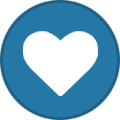nkspeed
Members-
Posts
700 -
Joined
-
Last visited
-
Days Won
14
Content Type
Profiles
Articles
Forums
Blogs
Everything posted by nkspeed
-
Virtual Machine Connection Key Combinations with Hyper-V
nkspeed posted a topic in Microsoft Hyper-V
Περα του γνωστου CTRL+ALT+END πολλες φορες ψαχνω στο ιντερνετ για τα υπολοιποα. Γιαυτο καλο ειναι να τα εχουμε καπου μαζεμενα. Standard Windows Key combination Virtual Machine Connection Key Combination Explanation CTRL + ALT + DEL CTRL + ALT + END Displays the Task Manager or Windows Security dialog box on Windows (or logs in). ALT + TAB ALT + PAGE UP Switches between programs from left to right. ALT + SHIFT + TAB ALT + PAGE DOWN Switches between programs from right to left. ALT + ESC ALT + INSERT Cycles through the programs in the order they were started. CTRL + ESC ALT + HOME Displays the Windows Start menu. N/A CTRL + ALT + PAUSE Changes the Virtual Machine Connection window to / from full screen mode. N/A CTRL + ALT + LEFT ARROW Releases mouse and keyboard focus from the Virtual Machine Connection window. By default the standard Windows key combinations do not get sent to the virtual machine, unless you are in full screen mode. You can change this so that they are always sent to the virtual machine (if the Virtual Machine Connection has focus) by going to the Hyper-V Manager and selecting Hyper-V Server Settings... and then Keyboard and selecting the Use on the virtual machine option. I always enable this setting. Note: CTRL + ALT + DEL will always go to the physical computer - so you need to use CTRL + ALT + END no matter what you select for a setting here. ΝΚ -
Πριν λιγες μερες ανέβηκαν νεα Integration Services για Linux και ειναι διάθεσημα για download. Μια λιστα για το τι ακριβως προσφερουν σε linux vms When installed in a supported Linux virtual machine running on Hyper-V, the Linux Integration Services provide: •Driver support: Linux Integration Services supports the network controller and the IDE and SCSI storage controllers that were developed specifically for Hyper-V. •Fastpath Boot Support for Hyper-V: Boot devices now take advantage of the block Virtualization Service Client (VSC) to provide enhanced performance. •Time Keeping: The clock inside the virtual machine will remain accurate by synchronizing to the clock on the virtualization server via Timesync service, and with the help of the pluggable time source device. •Integrated Shutdown: Virtual machines running Linux can be shut down from either Hyper-V Manager or System Center Virtual Machine Manager by using the “Shut down” command. •Symmetric Multi-Processing (SMP) Support: Supported Linux distributions can use multiple virtual processors per virtual machine. The actual number of virtual processors that can be allocated to a virtual machine is only limited by the underlying hypervisor. •Heartbeat: This feature allows the virtualization server to detect whether the virtual machine is running and responsive. •KVP (Key Value Pair) Exchange: Information about the running Linux virtual machine can be obtained by using the Key Value Pair exchange functionality on the Windows Server 2008 virtualization server. •Integrated Mouse Support: Linux Integration Services provides full mouse support for Linux guest virtual machines. •Live Migration: Linux virtual machines can undergo live migration for load balancing purposes. •Jumbo Frames: Linux virtual machines can be configured to use Ethernet frames with more than 1500 bytes of payload. •VLAN tagging and trunking: Administrators can attach single or multiple VLAN ids to synthetic network adapters. •Static IP Injection: Allows migration of Linux virtual machines with static IP addresses. •Linux VHDX resize: Allows dynamic resizing of VHDX storage attached to a Linux virtual machine. •Synthetic Fibre Channel Support: Linux virtual machines can natively access high performance SAN networks. •Live Linux virtual machine backup support: Facilitates zero downtime backup of running Linux virtual machines. •Dynamic memory ballooning support: Improves Linux virtual machine density for a given Hyper-V host. •Synthetic video device support: Provides improved graphics performance for Linux virtual machines. •PAE kernel support: Provides drivers that are compatible with PAE enabled Linux virtual machines. Περισσοτερα εδω. ΝΚ
-
Αν και ειχε σχετικα λιγες συμετοχες ηταν δυνατες παρουσιασεις. και του αντωνη και του βαγγελη. θα ηθελα βαγγελη αν γινεται να ανεβασεις καπου τα slides σου ΝΚ
-
Αν και δεν εχω καταλαβει ακριβως το σεναριο απανταω. σε software raid σχεδον παντα μπορεις να μεταφερεις τους δισκους σε νεο hardware και να παιξουν, Σε nas appliances τα πραγματα λιγο μπλεκουν γιατι θα πρεπει να εχεις ακριβως το ιδιο raid controller και την ιδια σειρα στους δισκους. Στο ερωτημα σου η απαντηση εξαρταται απο το που εχεις φτιαξει το raid. ΝΚ
-
αν και τα περισσοτερα εχουν ξαναπερασει σε αυτο το λινκ ειναι ολα μαζεμενα. http://www.microsoftvirtualacademy.com/ebooks ΝΚ
-
και αλλο ενα link με πολλα factory reset. http://factory-reset.com/wiki/Main_Page NK
-
Χρησιμος οδηγος για τη διαγραφη online accounts https://www.accountkiller.com/en/ ΝΚ
-
ευχαριστω, εχει και mobile! δεν το ηξερα! ΝΚ
-
Για να παρει λιγο μπροστα το forum, υπαρχει περιπτωση να αλλαξω το layout των χρωματων του forum στο προφιλ μου, με ενοχλει πραγματικα. ΝΚ
-
Παντελη ευχαριστω, το διαβασα στο technet forum αλλα δεν το εχω βρει σε επισημο document. τσεκαρε λιγο το λινκ σου δεν παιζει. thnx ΝΚ
-
καλημερα στην παρεα, στη δουλεια εχουμε καπου ενα server ξεχασμενο με windows storage server 2008, η ερωτηση ειναι αν το license του storage server επιτρεπει να σηκωσουμε κι αλλους ρολους? οσο και να ψαχνω δεν βρισκω κατι αξιοπιστο. Δεν θα ηταν ασχημα να ειχα ενα additional dc ακομα. ΝΚ
-
Καθε κινηση εχει και ενα σκοπο, προφανως η microsoft δεν θελει να επαναληφθει το φαινόμενο των XP, πιστευω οτι ειναι μια σοφη κινηση αλλα τον πρωτο λογο εχει το ιδιο το λειτουργιο συστημα. NK
-
Παντελη ευχαριστω, το διαβασα αλλα δεν μου κανει. και ο λογος ειναι απλος εχω θεσεις εργασιας που ειναι χρονικα ακαθόριστες. Δηλαδη δουλευει καποιος για 6 μηνες και δεν δουλευει για 2, αλλα δεν θελω να χασει το mailbox. Δεν βρηκα διαδικασια που το shared το ξανακανεις user mailbox. Μια πατεντα που δοκιμαζω ειναι να το ενεργοποιο με license καθε 20 μερες. Αυτο που μου κανει εντυπωση ειναι οτι κατα το migration απο exchange σε office365 εχω καποια mailbox που δεν ενεργοποιηθηκαν ακομα με license και δεν εχει διαγραφει το περιεχομενο τους ακομα. NK
-
Επειδη εχω χρειαστει κατα καιρους διαφορα μηχανηματα για home lab, το μονο που πιστευω οτι τελικα αξιζε τα λευτα του ηταν ενα hp ml 110 g7, με μπολικη μνημη. ΝΚ
-
Ποσες φορες δεν εχει χρειαστει να κανουμε επανεγκαταταση και λειπουν τα media. για τα windows 7 η microsoft δινει τη λυση. βαζουμε το κλειδι και κατεβαζουμε το iso που πρεπει. link NK
-
Γνωριζει καποιος να μου πει αν αφαιρωντας μια αδεια χρηστη απο το Office 365, τα δεδομενα του mailbox διαγραφονται. και αν ναι μετα απο ποσο χρονο? ΝΚ
-
αυτο μου εβγαζε και εμενα οταν πατουσα επανω στο display name. NK
-
μου άρεσε και το αντιγράφω αυτούσιο. link NK 22 Best Practices to improve Hyper-V and VM Performance 1. Avoid overloading Hyper-V Server You must not overload Hyper-V Server. In other words, there is no need to host and run virtual machines which have no functions or I would say you just should not configure and install virtual machines for the sake of it. It is because VMMS.exe needs to maintain the status of all virtual machines including virtual machines which do not perform any business function. 2. Configure antivirus software to bypass Hyper-V processes and directories Antivirus software performs I/O operations for files being accessed by the Operating System and Hyper-V processes. You must alter the Antivirus configuration to exclude Hyper-V main processes and other directories as listed below: <>1.Hyper-V Processes: VMMS.exe and VMWP.exe <>2.All folders containing the Virtual Machine Hard disk files and configuration. <>3.Snapshot/checkpoint folders. <>4.Cluster Shared Volumes for path C:\ClusterStorage 3. Avoid creation of multiple Virtual Network Switches VMMS.exe, running as Hyper-V Virtual Machine Management Service, keeps track of virtual switches created and the communication between virtual machines. You must always use the VLAN Tagging or other isolation mechanisms to separate communication between virtual machines instead of creating a virtual switch. 4. Avoid Mixing Virtual Machines that can or cannot use Integration Service components There are two types of virtual machine communication taking place on the Hyper-V Server 1) communication using VMBUS design 2) communication using emulation. The former is faster and is available only if you install the Integration Components in the virtual machine. In case if you need to run a virtual machine which is not supported by the Hyper-V or Integration Services cannot be installed, it is recommended to follow below guidelines: <>1.If you have a free Hyper-V Server, then install such virtual machines on that Hyper-V Server. <>2.If you do not have a free Hyper-V Server, then connect such virtual machines to a separate Hyper-V virtual switch. 5. Avoid storing system files on drives used for Hyper-V storage You must not store Hyper-V virtual machine files on drives used by the Operating System. It is because of the I/O operation. Drives, where the system files are stored, are accessed by the system processes continuously and this might cause delay in processing the Hyper-V tasks. 7. Avoid single point of failure for network adapters using NIC Teaming Windows Server 2012 and later operating systems support NIC teaming. You must ensure that the NIC teaming is configured for the host operating system. Virtual Machines can also be configured to use the NIC Teaming feature. 8. Always use Network Isolation Mechanism rather than creating a separate virtual switch When you come across any networking requirement that needs to be configured on Hyper-V Server, use the order of preference that is listed below to achieve the configuration you need. The best way is to use the “Hyper-v Virtual Network Switch and VLAN Tagging” method. Other methods can also be used depending on your requirements, but consider them in this order: <>1.Hyper-V Virtual Switch and VLAN Tagging Method <>2.Hyper-V Virtual Switch Method <>3.Firewall Method <>4.Different subnet Method <>5.Another Physical NIC Method 9. Install Multiple Network Interface cards on Hyper-V Server There are multiple types of communication taking place in the Hyper-V. For example, communication between virtual machines, communication between virtual machines and parent and communication to manage these virtual machines from a management console. It is always recommended to dedicate a network interface card for managing virtual machines and Hyper-V host. Use of fabric resources is considered nowadays. 10. Always use supported guest Operating Systems VMBUS and VSP/VSC components are part of the Integration Services which help in improving the performance of communication between virtual machines and parent partition. Integration Components can be installed only on the Supported guest operating systems. Hence, please only install operating systems which are supported. A list of supported Guest Operating systems can be found here http://support.microsoft.com/kb/954958 11. Always use Generation Type 2 Virtual Machines “Generation Type 2” feature was introduced with Windows Server 2012 R2. Previously, normal virtual machines allowed booting from IDE controller only, but with Generation Type 2, you can boot virtual machines from a SCSI controller, which is much faster than a virtual machine booting from an IDE controller. “Generation Type 2” virtual machine uses VMBUS and VSP/VSC architecture at the boot level, which improves overall performance of the virtual machines. “Generation Type 2” feature also allows paging file to be relocated to a SCSI controller. 12. Always change the default location for storing virtual machine configuration and VHD files By default, when you enable the Hyper-V Role for the first time, the Hyper-V server is configured to store the virtual machine configuration and VHD files on the local storage under C:\ProgramData\Windows\Hyper-V\Virtual Machines folder. You must change this location to appropriate drives before the Hyper-V servers are moved to the production environment. 13. Monitor performance of Hyper-V Server for optimization There are several Hyper-V performance counters available which you can use to monitor the performance of the Hyper-V Server, virtual machines, network communication, etc. Please make use of these performance counters and fix any issues with the performance. 14. De-fragment Hyper-V Server regularly or before creating a virtual hard disk It is advisable to defrag Hyper-V Server disks where the VHD and virtual machine configuration files are stored regularly or before creating a large virtual hard disk file. 15. Always install the Integration Components on the supported virtual machines Integration Components provide VMBUS and VSP/VSC design to improve the performance of virtual machines running on the Hyper-V Server. Always install the Integration Components on supported Guest operating systems. For Linux distributions, there are separate IC versions available which you can download from Microsoft site. 16. Always use Fixed VHD files If storage is not an issue to get better performance for resource intensive applications, it is recommended to deploy virtual machines over Fixed VHD files instead of using Dynamic VHD files. 17. Use Dynamic Memory Feature Although, the Dynamic Memory feature does not help directly in achieving better performance of the virtual machines, but it allows you to balance the allocation of memory resource dynamically. It is recommended to configure Dynamic Memory parameters for each critical virtual machine running on a Hyper-V server. 18. Configure SCSI disks for Data volumes Since SCSI is faster than IDE, it is recommended to relocate data volume disk on a SCSI controller. For resource intensive applications like SQL Server, it is always recommended to keep Log and data disk files on separate SCSI controllers. 19. Relocate paging file to a SCSI Disk Controller For applications running inside virtual machines which requires frequent paging operation, always relocate paging file to a SCSI Controller virtual hard drive. Paging file can be relocated to a SCSI controller if you are running “Generation Type 2” Virtual Machine. 20. Always exclude Paging file for virtual machines participating in Hyper-V Replication If you have enabled Hyper-V Replication for virtual machines, make sure to exclude paging file from replication. Applications running inside virtual machines may do frequent paging operation and this may cause paging file contents to be replicated which are unnecessary. 21. Implement Hyper-V in Server Core in Production environment Since Windows Server Core Operating System does not have a GUI, it consumes less resources. It is recommended to enable Hyper-V on a Windows Server Core installation rather than using a full version of Windows Operating System. 22. Close unnecessary Windows Please make sure to close the following windows on Hyper-V server so the system resources are available to Hyper-V processes: <>1.Virtual Machine Connection Window: Always remember to close Virtual Machine connection window, once your task to the virtual machine is completed. Keeping the virtual machine connection window opened consumes system resources which could be utilized for other purpose by the hypervisor. <>2.Minimize Hyper-V Manager Window: Keeping the Hyper-V Manager window opened also consumes system resources. So close it after your task is over. <>3.Any other Application Window: Make sure to close all other application windows on Hyper-V Server so the enough system resources are available to the hypervisor.
-
H google δινει δωρεαν 2GB σε οποιον ακολουθησει τον οδηγο που εχει το λινκ και ενημερωνει σωστα τις ρυθμίσεις ασφαλειας. Στην ουσια ζηταει δευτερο email και κινητο καθως και διαφορα αλλα, δεν κραταει ουτε 5 λεπτα κ πιστευω οτι αξιζει. It takes just a couple of minutes and, unlike other checkups, it won’t leave you feeling guilty about not flossing. Here’s what it does: Ensures your account recovery information is current Lets you review recent sign-in activity Confirms the apps and devices that access some account information link ΝΚ
-
Καλημερα, το squid ειναι proxy και μαζευει τις πληροφοριες που θες, πριν αρκετα χρονια ειχα κανει κατι αντιστοιχο με το sarge. Λογικα απο τοτε μεχρι τωρα θα εχει ακομα περισσοτερες δυνατοτητες. ΝΚ
-
Εδω νομιζω οτι πρεπει να δωσουμε προσοχη. Ειμαστε σχεδον η ιδια παρεα απο το 2006, ειναι λογικο σε βαθος χρονου να ανεβαινει το επιπεδο, και να εχει φτασει σε σημειο που να τρομαζει καπους που θελουν να παρακολουθησουν κατι που ειναι τελειως αγνωστο προς αυτους. Προτεινω οι παρουσιασεις και τα σεμιναρια να ειναι απο base line. Απλα και μονο η εγκατασταση και γενικα εισαγωγη. Νομιζω οτι θα φερει νεο κοσμο που αυτο ειναι και το ζητουμενο. ΝΚ
-
ο αντικατασταστης του vhdtool ειναι φυσικα ο vhdxtool. φτιαχνει virtual disk στο δευτερολεπτο. link ΝΚ
-
τωρα που ειπες system center, ενα καλο σεναριο θα ηταν να μπορουσε να γινει ενα lab, για παραδειγμα VMM. ας θυσιασουμε τον ηλια μια φορα και ας γινει ενα lab για 4-5 ωρες. Ο βαγγελης το εχει παρουσιασει μια φορα στην Microsoft. NK
-
Για το cyberoam εχω τελειως διαφορετικη αποψη. εγω στη θεση σου θα επαιζα απλα, squid proxy και τα κανει ολα. ΝΚ