There is an easy way to customize Start menu layout in Windows 10 using Group Policy. This new setting allows administrators to determine which live tiles will be pinned to users’ Start menus. When the setting is enabled, users cannot add or remove tiles. All you need to do is pin and arrange the tiles on the Start menu as required, and use the PowerShell command below to export the layout to an .xml file:
export-startlayout –path c:\startmenu\start.xml –for startmenu
and copy the XML file that you created to your file server, so it can be accessible from the network. Then you can simply enable the Start Menu Layout setting in Group Policy:
- In the Group Policy Object Editor, expand User Configuration, Administrative Templates and click Start Menu and Taskbar.
- Double click Start Menu Layout.
- In the Start Screen Layout dialog box, click Enabled.
- In the Start Layout File box, type the path to the *.xml configuration file you previously created using export-startlayout. The file should be located on a share folder on your company file server.
- Then click OK.
So when the Group Policy applies, users will not be able to change the layout of the Start menu in Windows 10.



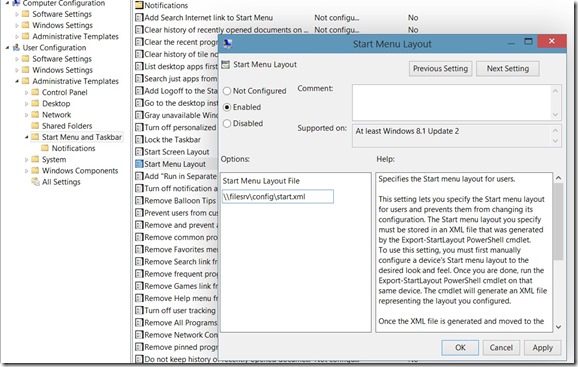
0 Comments
Recommended Comments
There are no comments to display.