This script automate execute steps for installing the necessary Windows Server 2008 R2 SP1 operating system prerequisites for the Microsoft Exchange 2013 Mailbox, Client Access, Multirole and Edge Transport server roles. The prerequisites that are needed to install Exchange 2013 on a Windows Server 2008 R2 SP1 computer depends on which Exchange roles you want to install.
What do you need to know before you begin?
- The Edge Transport server role is available starting with Exchange 2013 SP1.
- Make sure that the functional level of your forest is at least Windows Server 2003, and that the schema master is running Windows Server 2003 with Service Pack 2 or later.
- The full installation option of Windows Server 2008 R2 SP1 must be used for all servers running Exchange 2013 server roles or management tools.
- You must first join the computer to the appropriate internal Active Directory forest and domain.
- You must check and be sure your server has access to the internet
- Some prerequisites require you to reboot the server to complete installation.
Let’s have a quick look how to execute the script Exchange2013SP1Prerequisites_W2008R2SP1_v1.0 on Windows PowerShell and what this script do for us.
- Login to Windows Server 2008 R2 SP1 with Enterprise Administrator credentials
- Start Windows PowerShell “As Administrator”
- Next step, copy the script Exchange2013SP1Prerequisites_W2008R2SP1_v1.0 on (C:\) drive
- Let’s start with running scripts from within Windows PowerShell itself.
In case you get weird error messages when you try to run a script, the reason is only one, security settings built into Windows PowerShell include something called the “execution policy” the execution policy determines how (or if) PowerShell runs scripts. By default, PowerShell’s execution policy is set to Restricted that means that scripts – including those you write yourself – won’t run.
Navigate back to Windows PowerShell and set the Execution policy to unrestricted in order to be able to run the script, in that case, use this command to set your execution policy to RemoteSigned or Unrestricted
Note: The Set-ExecutionPolicy cmdlet enables you to determine which Windows PowerShell scripts (if any) will be allowed to run on your computer.
Windows PowerShell has four different execution policies:
- Restricted – No scripts can be run. Windows PowerShell can be used only in interactive mode.
- AllSigned – Only scripts signed by a trusted publisher can be run.
- RemoteSigned – Downloaded scripts must be signed by a trusted publisher before they can be run.
- Unrestricted – No restrictions; all Windows PowerShell scripts can be run.
- The most common (default) way to run a script is by calling it:
PS C:\> & “C:\Admin\My first Script.ps1″
If the path does not contain any spaces, then you can omit the quotes and the ‘&’ operator
PS C:\> C:\Admin\Myscript.ps1
If the script is in the current directory, you must indicate this using .\ (or ./ will also work)
PS C:\> .\Myscript.ps1
In our case scenario we run the script in the current directory “C:\” so, we must indicate this using .\ and we click Enter
- Our script now it starts running, select an option from the menu. In my case scenario, I will select option 3 (E2013 Multirole installation) and click Enter
- As you can easy check bellow, my Multirole Prerequisites are in progress to be download and install
- After the Prerequisites successfully installed, we have to choose the option 10 in order to restart our server
- After restart your server, login as EA and proceed to install your Microsoft Exchange Server 2013 SP1
You can download the script from TechNet Gallery Script Center 



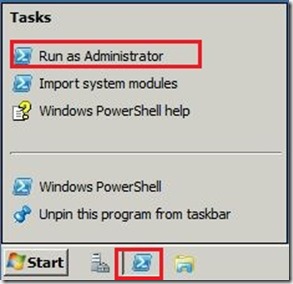


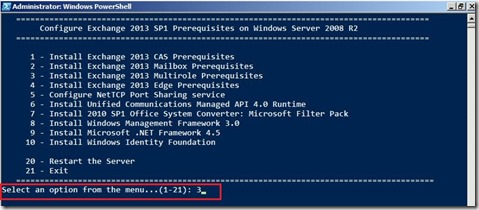
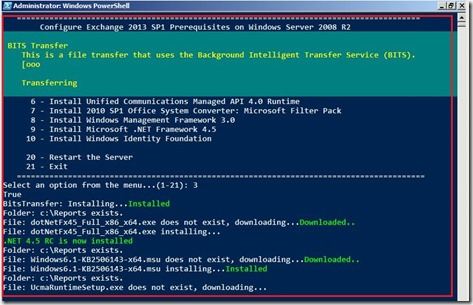
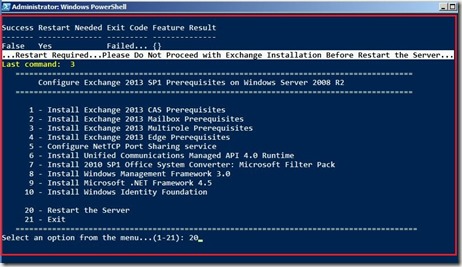
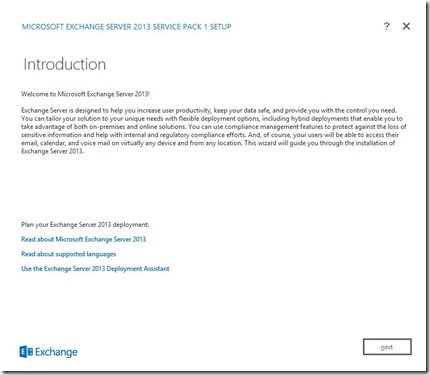
0 Comments
Recommended Comments
There are no comments to display.